In some cases your local browser cache might get corrupted causing RESPONSUM to not load correctly for you. This can take form as not being able to login, functionality not working etc.
With the guide below you will be able to “flush”/”clear” your cache for RESPONSUM in order to try and solve any issues related to the cache.
- Open the Chrome browser;
- In your browser, on the top right you will see “three dots”. Click these three dots to open the Chrome menu;
- In this menu, select “Settings” towards the bottom;
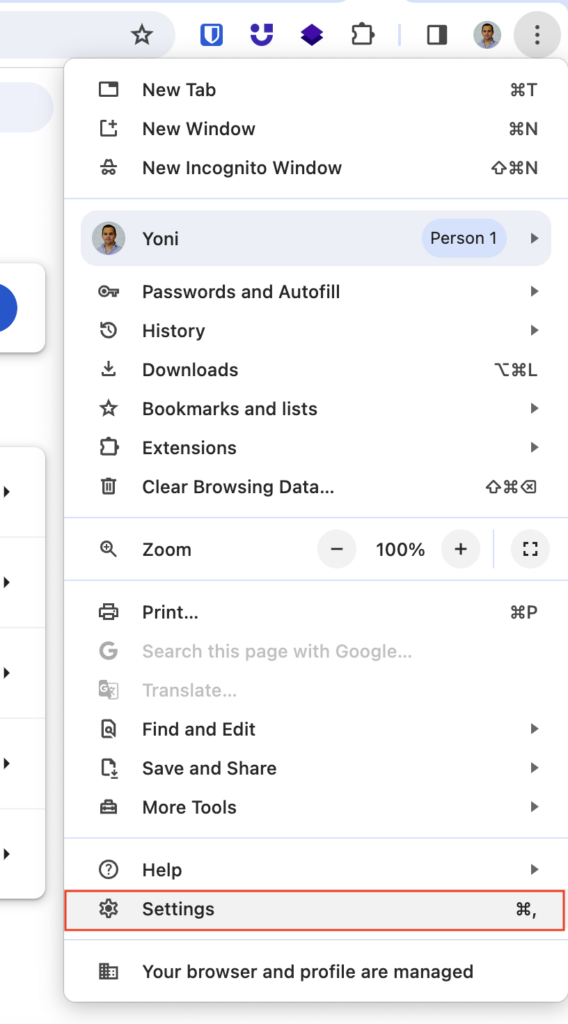
- Once in settings, select the “Privacy & Security” tab in the left menu followed by “Site settings”;
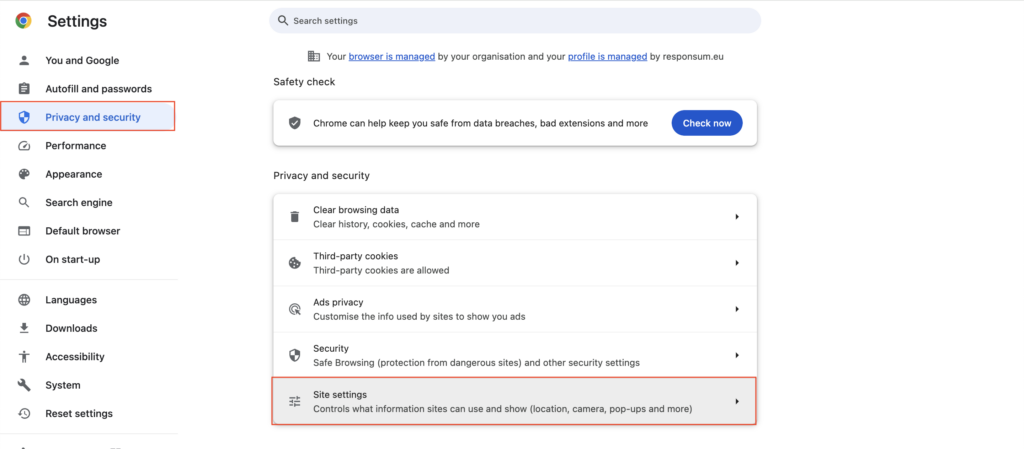
- Once in the “site settings” window, select “View permissions and data stored across sites”;

- After that a new window will open with a search bar on the top Right. Here you can enter responsum.app. The results that come back from this search you can delete by using the “Delete displayed data” button;
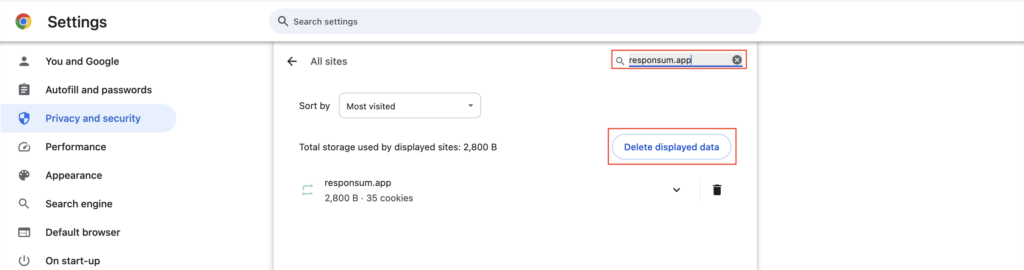
- To finish up, you should refresh the tab where RESPONSUM is open or open a new RESPONSUM tab. It will request you to login again.
That’s all, your cache should now be cleared. If you still find issues with RESPONSUM after the steps above, please feel free to contact us via support@responsum.eu.
