
To get the most out of RESPONSUM, setting up the data dictionary module is key! You are able to add your subject types one by one or in bulk.
Go to: Data Management > Data Dictionary > Data Subject Types
Add a single data subject type
- Click ‘+ add Data Subject Type’.
| 2. Click ‘Empty item’ to start from scratch | 2. Click ‘Start from a template’ to choose subject types from our template library. |
| 3. Provide a name and description for your data subject type. These are required fields. | 3. Click ‘Select’ next to the data subject type you want to add. Make sure you fill in all the required fields. |
| 4. Provide other information if necessary. | 4. Change or add information to your data subject type. |
| 5. Click ‘Save’. | 5. Click ‘Save’. |
Add your data subject types in bulk
- Click ‘Upload DataSubjectType’ on the right-hand side of the page.
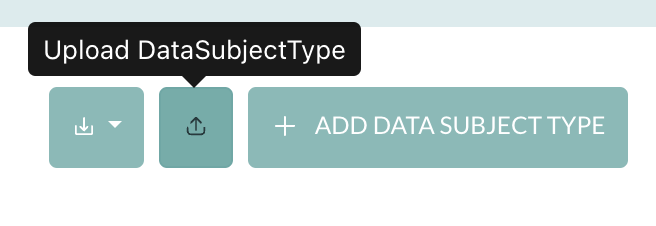
- Click ‘Download template’. The Excel file will be downloaded onto your computer.
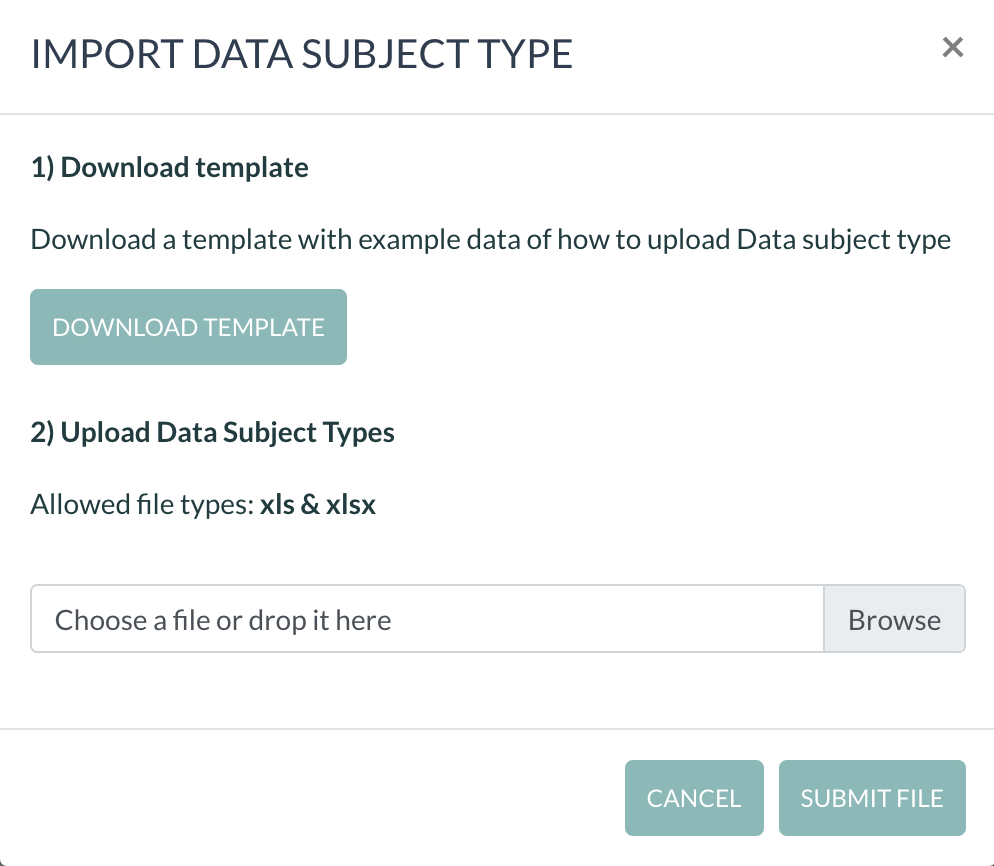
- Complete the template. Make sure all the required fields (*) are filled in. Save the file.
- Upload the saved Excel file by browsing on your computer or by dropping the file in the destined place.
- Click ‘Submit file’.
