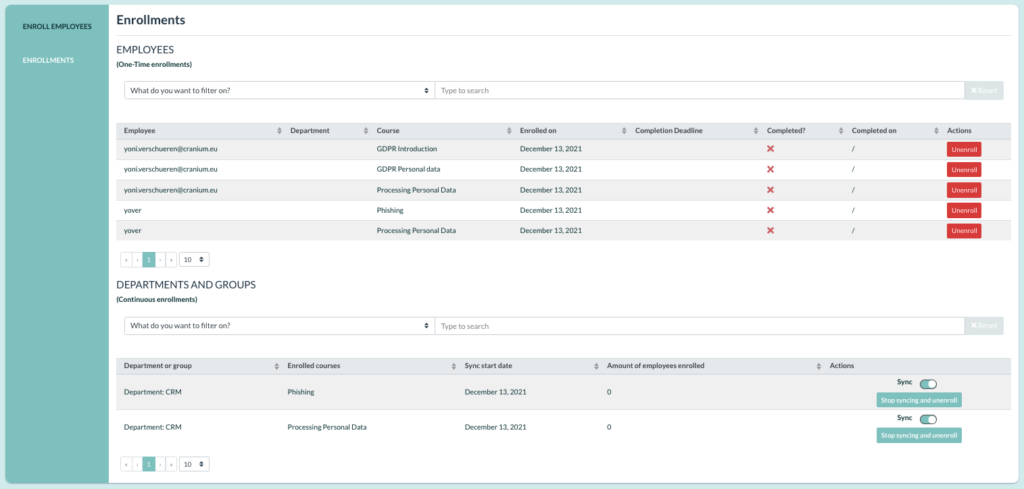Enrolments of employees into e-learning courses and quizzes can be automated within RESPONSUM. This feature allows employees under departments or in Static/Smart employee groups to be added automatically to one or more courses.
Activating a continuous enrolment
A continuous enrolment can be added the same way as a normal employee enrolment would be added:
- Open Awareness >> Learning >> Enroll employees
- Filter on categories (optional)
- Select the courses you want employees to be automatically enrolled in
- Under “3) Select Participants” select either “Departments (Continuous enrollment)” or “Groups (Continuous enrollment)” to select the groups and/or departments you want to automatically enroll employees for to the courses selected earlier
- Check the overview below on the page to see an overview of the one-time enrollments and continuous enrollments that will be made
- Press Enroll employees to activate the one-time enrollments and continuous enrollments
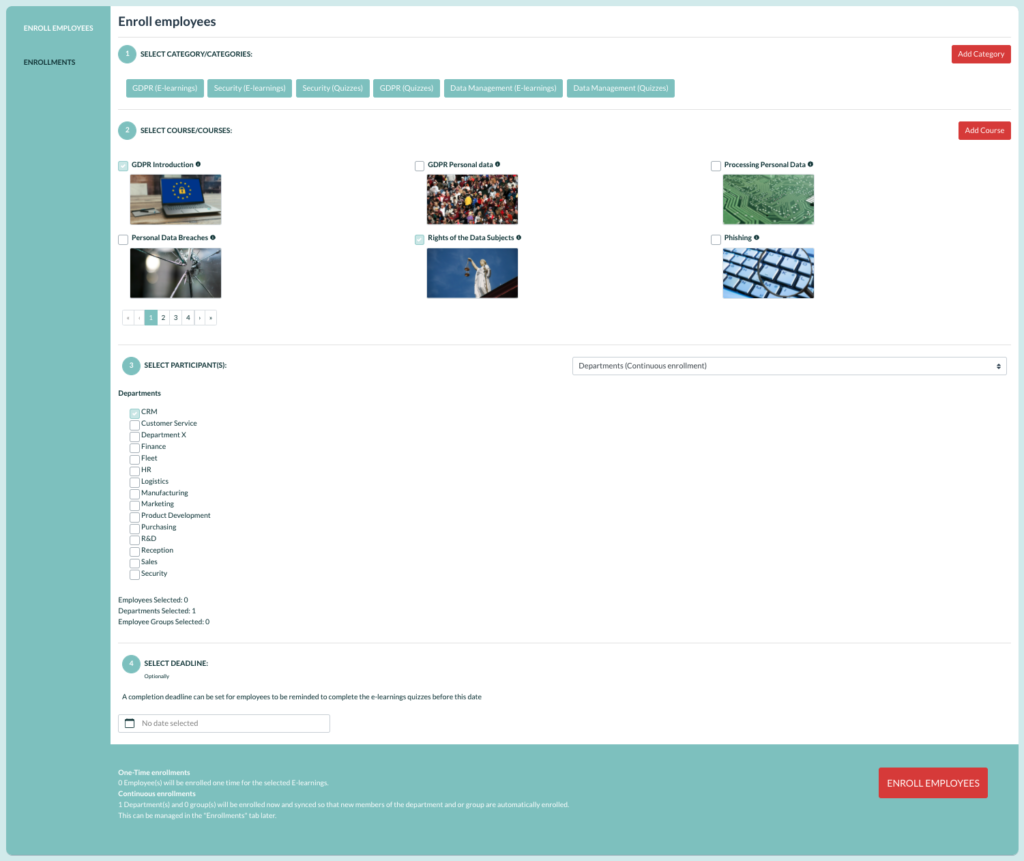
Managing continuous enrolments
Managing one-time or continuous enrollments setup earlier can be done under the “Enrollments” menu:
- Navigate to Awareness >> Learning >> Enrollments
- Find the “Departments and Groups” subtitle
- Below it you will find all continuous enrollments activated for the different courses. For each continuous enrollment to a course you will be able to see how many employees have been automatically enrolled and the date the continuous enrollment was started.
- For each continuous enrollment, you have the option to:
- Disable the sync: No new employees that are added to that specific Group or Department will be added automatically.
- Disable sync and unenroll: No new employees that are added to that specific Group or Department will be added automatically. Employees that have been enrolled automatically in the past will be unenrolled from the course.