To get the most out of RESPONSUM, setting-up the Information Management System Module is key!
You are able to add you IM systems one by one or in bulk by using our import Excel file.
Go to: My Organization > IM Systems
Add IM Systems in bulk via the import Excel file
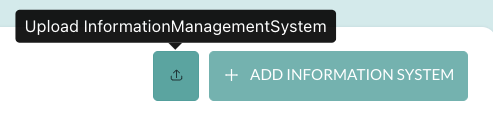
- Click on ‘Upload InformationManagementSystem’
1.1. Click on ‘Download Template’. An Excel file will be available for you in which you can add all your data according to the template. Save the file on your computer.
1.2. Once you have imported all the data required, you can go back to point 1: click on ‘Upload InformationManagementSystem’ and add the saved file by dropping it at the designated place of by clicking on ‘Browse’ where you can search for you file on the saved location.
1.3. Click on ‘Submit File’.
Add an IM System one by one
Click “+ Add Information System”
Information
Add some general information about the IM System:
- Provide the system a ‘Name’, by filling out the ‘Name’ field.
- Select a type from the list:
- Hardware asset
- Endpoint
- External Storage
- Network Attached Storage (NAS)
- Network Component
- Server
- Specialized Hardware
- Software license
- Application Software – Basic Application Software
- Application Software – Specialized Application Software
- System Software – Device Driver
- System Software – Operating system
- System Software – Utility Program
- Cloud Service
- External Storage
- IaaS
- PaaS
- SaaS
- Add more information in the description field
- Select the status
- Add a External reference URL
- Add a Data classification level, after creation of classification levels, to define which levels are approved.
- Hardware asset
Location
Determine the location (internal or external) of the IM System
- Internal: the IM System is located/hosted internally
- Select the corresponding office(s) and department(s) + add details
- External: the IM System is located/hosted in another country
- Select the country + add details
Purchase
Add information about the purchase and the cost of the IM System.
- Determine the purchase date
- Determine the license cost, by selecting the purchase cost/recurring fee
Stakeholders
Link the stakeholders who operate as supplier, manufacturer or IT integrator;
- Select the supplier or click on “+” to add a new stakeholder
- Select the manufacturer or click on “+” to add a new stakeholder
- Select the IT integrator or click on “+” to add a new stakeholder
Scroll up and click “save as draft” or “submit” followed by selecting an accountable user.
