The Engage Module allows you to send messages to al users. Keep awareness level high between simulations and training. Send tips and tricks to your employees and share progress.
- Go Awareness > Engage > Message log.
- Click ‘+ new message’.
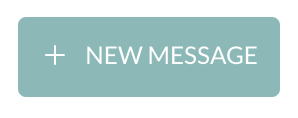
3. Select an existing message from the drop-down menu
- Select the pencil icon if you’d like to change the message.
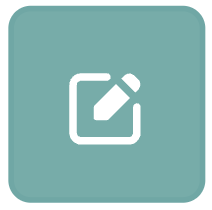
- Click ‘Save’
3. Click the ‘+’ sign to add a new message
- Provide the message a name by filling out the ‘Message Title’ field.
- Create the message content by typing in the text field or by changing the ‘<>Source’ to HTML and editing the code.
- Click ‘Create’
- Choose the recipient employees, by filtering on group, departement or another item.
- Tick the upper checkbox in the table to select all the listed employees or select individual employees by ticking the checkbox next to the employee(s).
- Click ‘Send Messages’.

- You have now sent a message to all the recipient employees. The employees will receive an email with the message.
